This page contains screenshots of some of RefinePDF forms as well as a few helpful tips. The User Guide provides more detailed information about the items on the Main Screen and Preferences windows below.
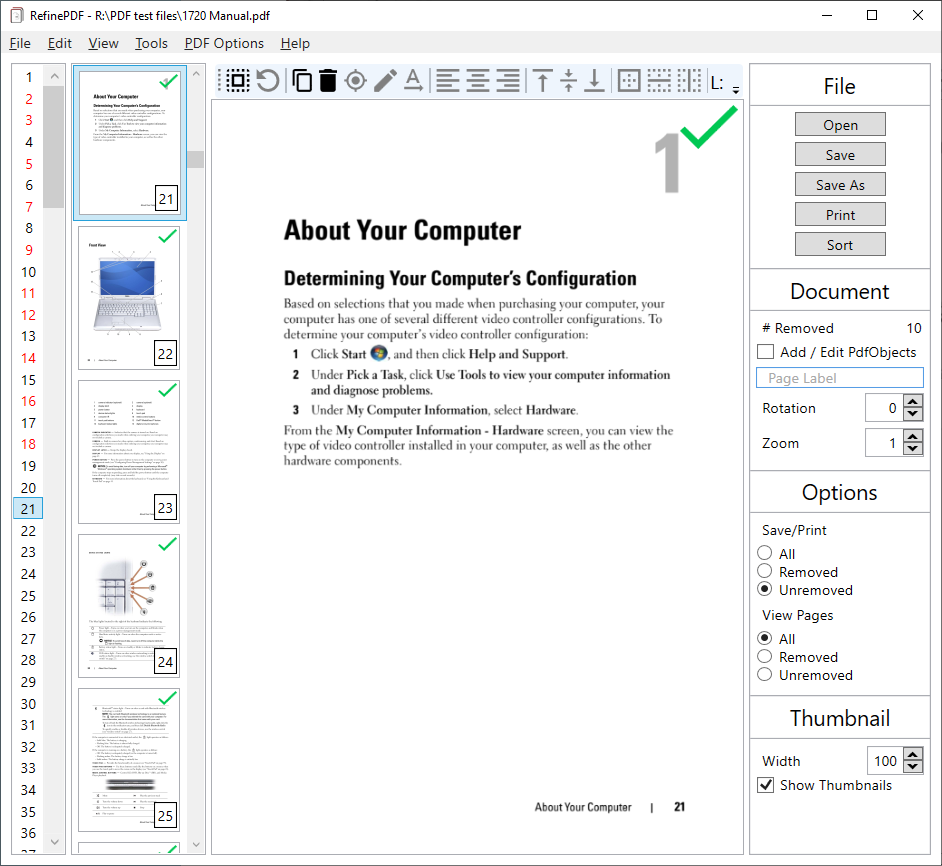
RefinePDF can add, edit, move or remove PDF text. Click the Edit Text image to go to the user guide for more information.
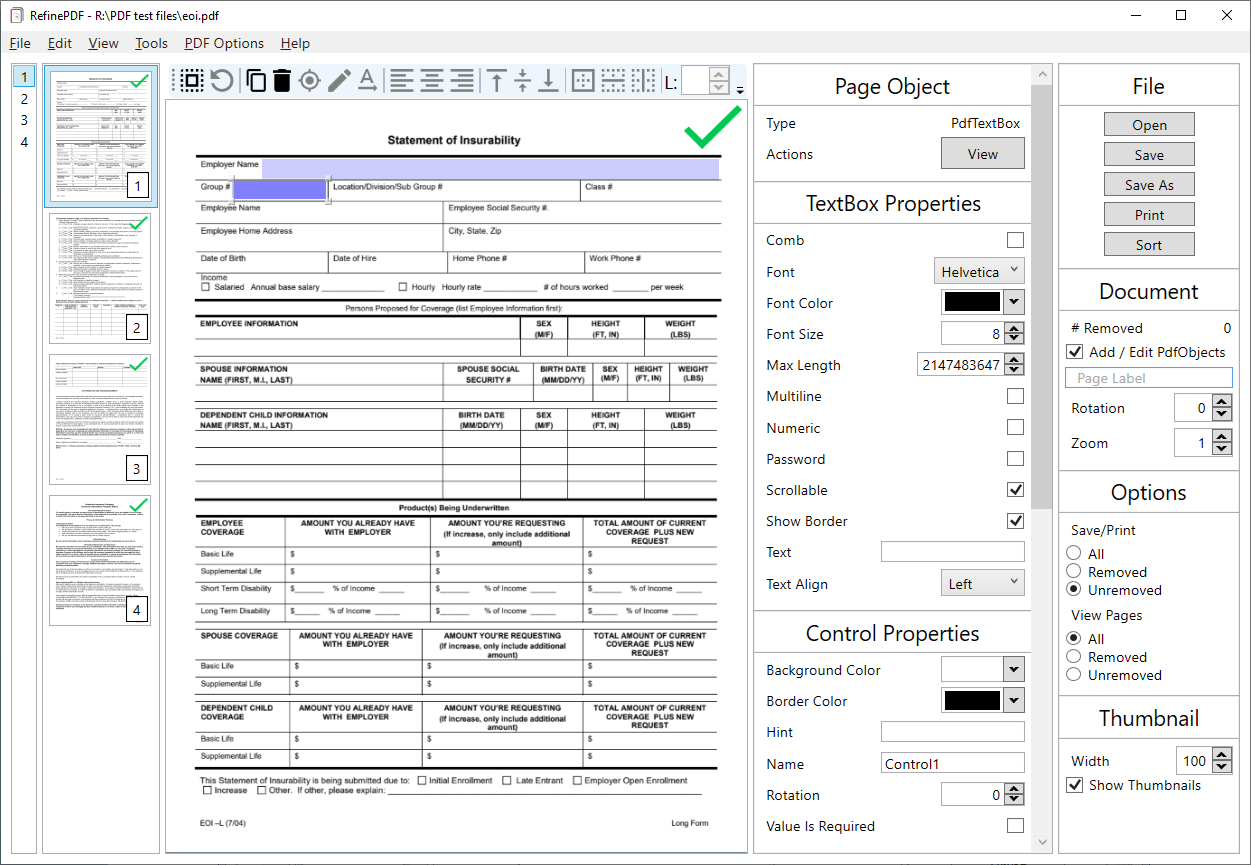
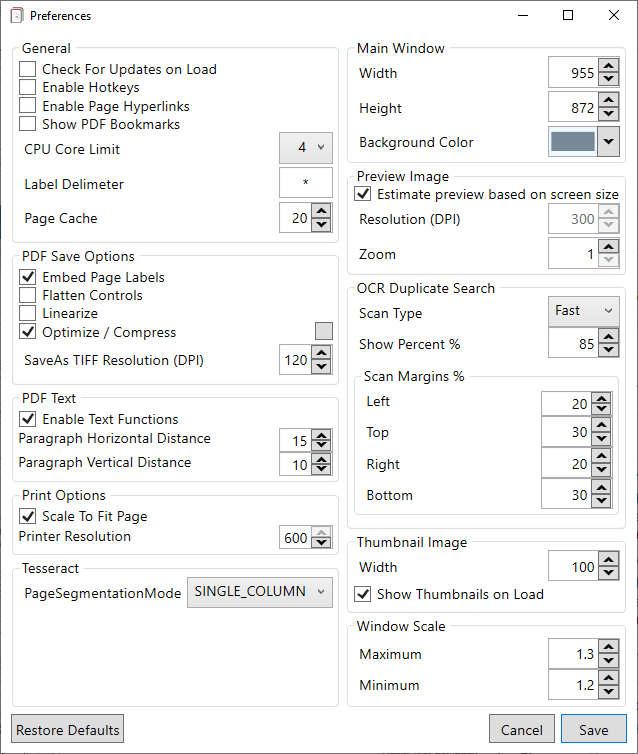
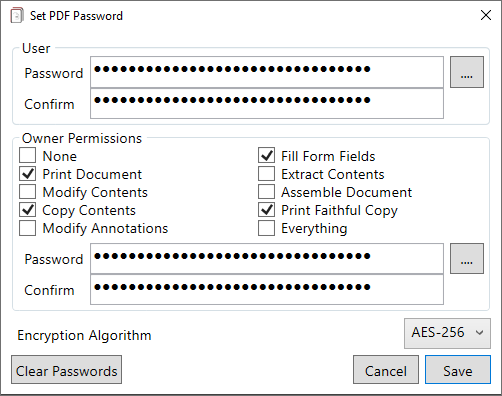
PDF documents are encrypted with 256-bit or 128-bit AES encryption when a password is set. Remember encryption is only as good as your password. Wikipedia's password policy page provides some excellent tips everyone should follow. The button to the right of the password textboxes opens a password generator which will allow you to generate strong and cryptographically random passwords.
Use optical character recognition to search for terms and extract pages containing the terms to a new document.
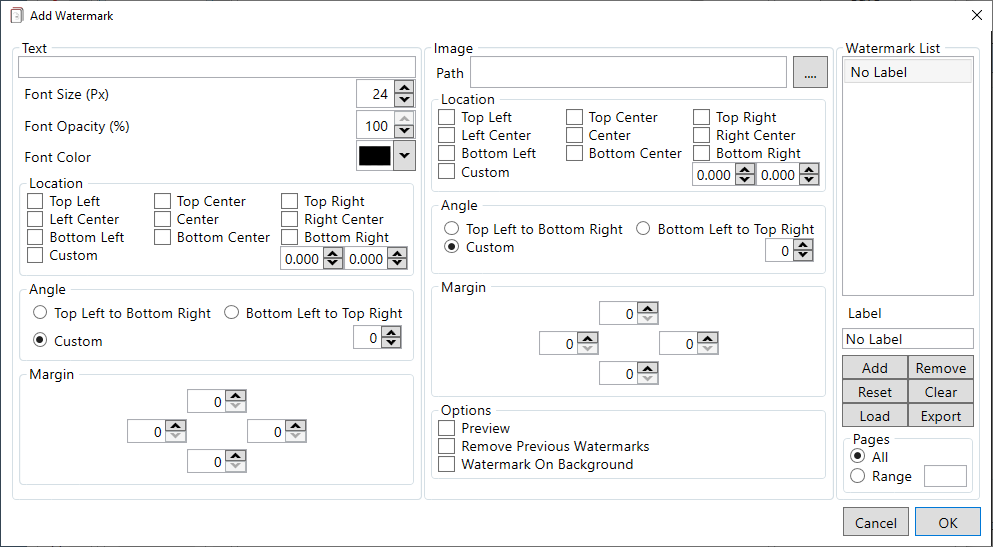
Text or image watermarks are added to each page or a range of pages for the open PDF. Multiple watermarks can be applied by adding items to the Watermark List.
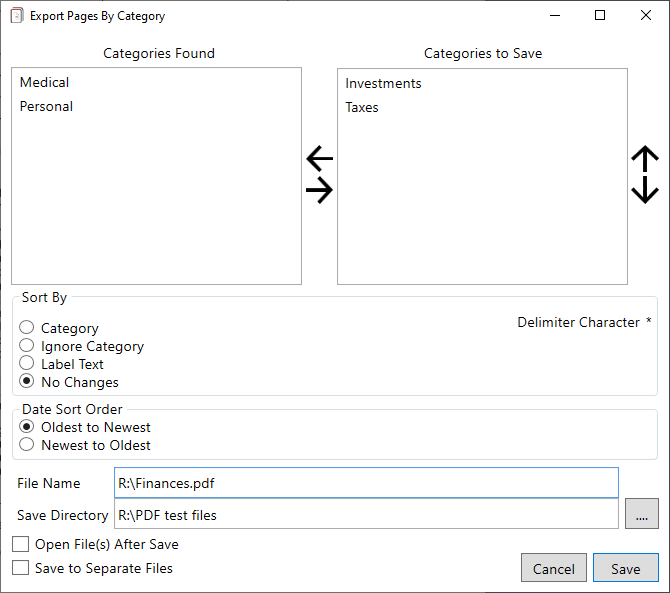
Export the category pages to a new document containing only pages labeled with the assigned category or categories.

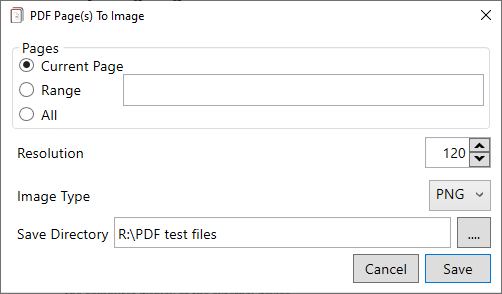
Whole PDF pages can be exported to JPG, PNG or TIFF images.
© 2015-2025 Ryan Weldin